Introduction and why I Supercharge Excel with ChatGPT
When you read “Supercharge Excel with ChatGPT”, you might think of some magic or something very special. In fact, I used ChatGPT lately to “migrate” my Veeam vSphere Tagging Excel Tool to something independent. I’ve had various good feedback on my Excel tool, but still it is Excel, so we need something which runs in a browser (also on mobile) and can be accessed very easily.
The tool, based on Excel, leverages vSphere Tags to revolutionize the way I handle VM backups using Veeam Backup & Replication. Today, I am excited to share how I took my tool to the next level by supercharging it with the power of ChatGPT, enabling me to replace the Excel file and create an interactive HTML 5 version.
Why Embrace ChatGPT and HTML 5
While the Excel-based tool served its purpose well, I recognized (and got the feedback) that there was room for improvement. I wanted to make the process even more streamlined and user-friendly, allowing people to easily use that tool. Integrating ChatGPT, powered by the advanced capabilities of OpenAI’s language model, allowed me to achieve this goal.
Supercharge Excel with ChatGPT
Replacing the Excel file with ChatGPT involved training the language model with the specifics of my vSphere Tagging strategy and the functionality of my original tool. By providing relevant prompts and examples, ChatGPT learned to understand the criteria for VM classification and how to generate appropriate vSphere Tags.
It took me probably 20 or more prompts and commands to let ChatGPT fully understand how this excel tool worked!
Using ChatGPT’s responses and outputs, I generated HTML 5 code that displays a user-friendly interface. ChatGPT even did the styling with CSS for me! The application now provides real-time response to users’ queries, guiding them through the tagging process effortlessly.
Now the tool is
- platform agnostic
- better to use from a user perspective
- free for all of course 🙂
How to use the tool ?
- Create a .txt file with all your VM’s you want to tag in a single line
- Select Choose File and import that .txt file and hit “Import VM Names”
- Use the text field in the middle to add your tags, whereby one line equals one tag and hit the button “Load vSphere Tags”
- Select the tag for each VM and hit the button “Generate Commands” which will give you PowerCLI ready commands to tag your VM’s
- PRO TIP: When you want to tag 5K VM’s with a single tag, make sure to only provide one tag in the description field, as it gets auto-selected in the dropdown menu for mass tagging operations.
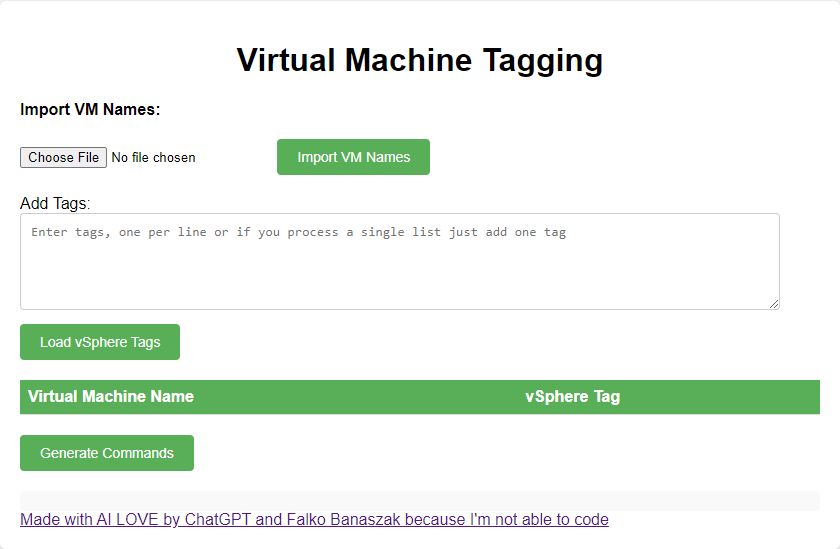
Here is an example:
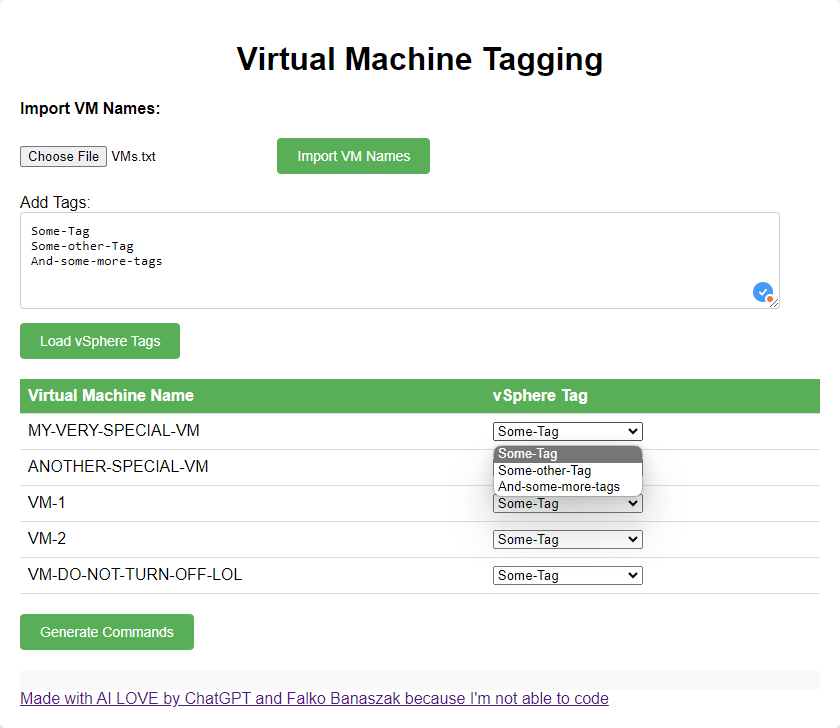
Where can I use that tool ?
Use the link on my blog Virtual Machine Tagging Tool (virtualhome.blog)
Check my GitHub Repository as all the files are there, too: falkobanaszak/Veeam-vSphere-Tagging-Excel-Tool
If you want to read my other Veeam related articles, head over here to find them.
In addition, you can find my VMware related articles here: VMware articles
 virtualhome.blog My blog about virtualized infrastructures, backup and disaster recovery topics and the cloud !
virtualhome.blog My blog about virtualized infrastructures, backup and disaster recovery topics and the cloud !



