General Information
On Wednesday the 13th, Veeam released the public Beta for Veeam Backup for Microsoft Office 365 v3. I really appreciate this approach by Veeam, so the community is able to test it and give feedback in case of bugs or questions regarding the new features.
All information and instructions are located in the Veeam forum:
Veeam Backup for Office 365 3.0 Beta
Installation and Support Information
If you are going to test it, keep in mind that it is not supported to upgrade from any previous versions. The recommendation is to do a clean and fresh provisiong of a physical server or virtual machine. Also running this beta version as a production environment is not supported !
New Features in this Beta
HTTP Proxy configuration
First of all, it is now possible to specify a HTTP proxy within the general settings of Veeam Backup for Office 365. Make sure, that this setting only appliesto the management server only (VBO Server).
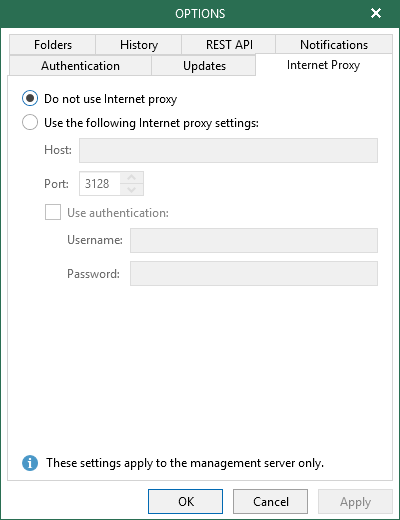
Second, your Veeam Proxies which are processing the backup data can also be configured to use a HTTP proxy. Therefore you need to edit the “Backup Proxy Properties” to add your HTTP proxy configuration.
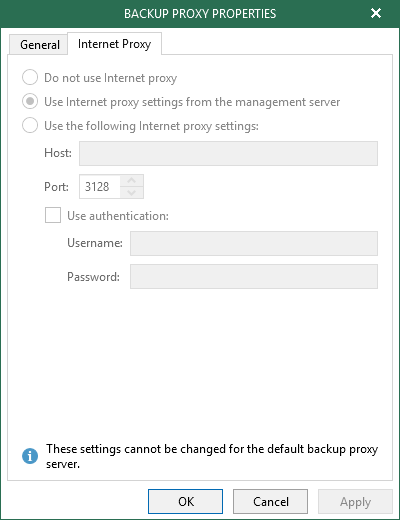
This ensures, that your management server and all your backup proxies are able to communicate externally over a HTTP proxy.
Another new feature is, that you can connect to your Office 365 tenant using MFA and certificate-based authentication for extra security.
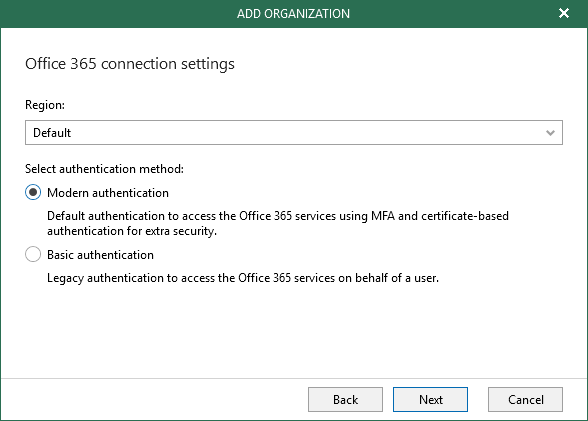
If you are chosing the modern authentication, you are able to connect to your Office 365 organization with Multi-factor authentication (MFA) enabled. At first, you will have to create a custom Azure application to access the Microsoft Graph API. For more information on how to create a custom application in Microsoft Azure, consider this Microsoft article. A detailed instruction on howto use an Application secret or an application certificate, can be found in the Veeam Backup for Office 365 v4 Beta User Guide.
The next feature refers to backup repositories. In version 3, you are able to choose from two retention types, “Archive” and “Backup”.
Archive Retention Type
All retention policies, that have been set under an “Archive Retention Type”, will remove the backed up data which exceeded the specified retention period automatically. To understand this Archive Retention Type to the fullest, consult the Veeam Backup for Office 365 V3 User Guide. There is an very detailed example on how it works ! The User Guide itself is available on the download location, which has been specified in the forum post.
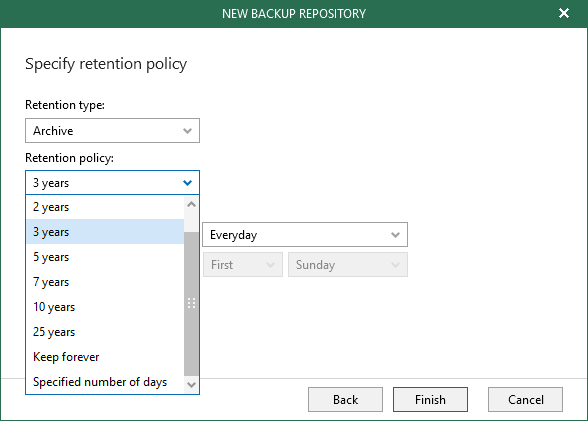
Backup Retention Type
Every time, when items in a backup file exceed the specified retention policy threshold, data removal for backup repositories occur. Keep in mind, that each item in any backup file could have its own different version, regarding the retention policy. Different versions occur, if any attributes in the environment have changed.
A little example
I’m writing a mail on Monday to one of my colleagues. My colleague, actually is on vacation for 4 weeks. On Monday evening a backup of my mailbox occured. This is the first version of this item (this mail) which exists in the backup. After my colleague came back from vacation, he answered my mail. At this point, my mail had an “attribute change” and will be backed up once again. Now i will have 2 versions existing in my backup repository.
Each object / item with their respective timestamps, will be removed regarding the corresponding retention policy of the backup repository.
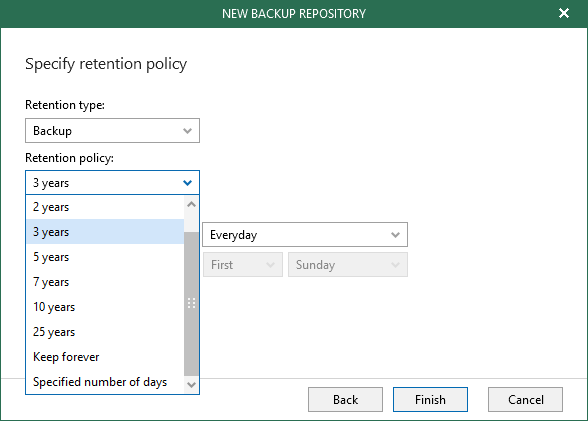
However, keep in mind, that if you create Backup Repositories, you will not be able to change the retention type in future !
Tenant renaming
Another new feature is the ability to rename your Microsoft Office 365 Tenant. This might be helpful if you are managing several tenants and have to administrate them.
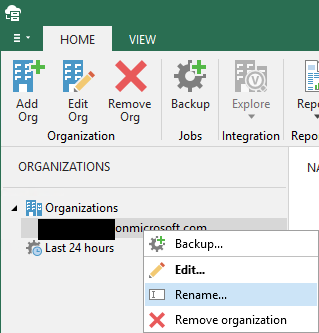
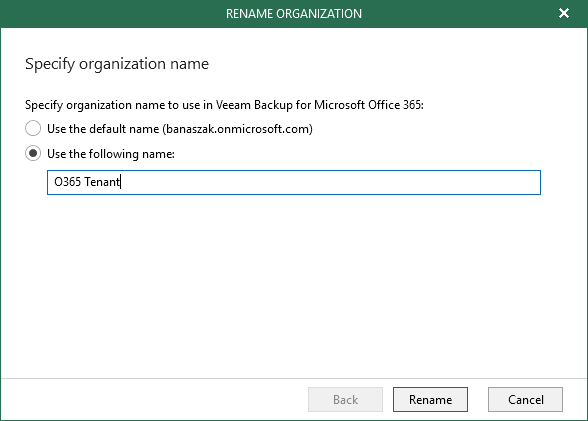
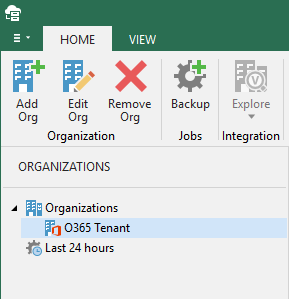
License management with RESTful API / PowerShell
This one is a feature i really wanted to have ! With Veeam Backup for Microsoft Office 365 v3 you will be able to manage your “consumed” licenses with either RESTful API or PowerShell. If you have a deeper look at the PowerShell and RESTful API reference, you’ll notice that there are new cmdlets. You are actually able to see which user accounts consume VBO licenses and you are also able to remove VBO licenses from users.
Here is a quick screenshot of the corresponding section in the PowerShell reference document.
PowerShell Reference Guide
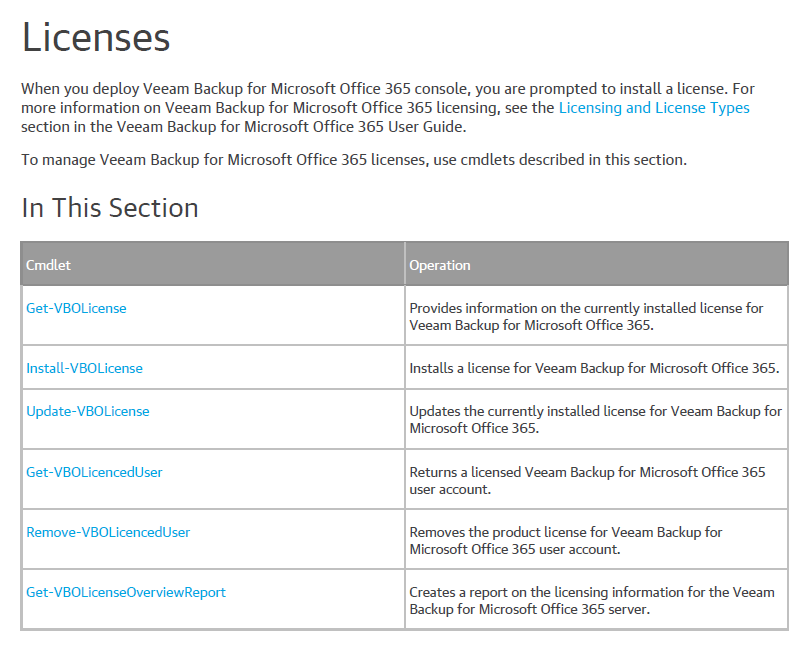
Built-in reports out of Veeam Backup for Office 365
Again a feature which is very easy to trigger and powerful to have !
With the Veeam Backup for Office 365 v3 you are able to create built-in reports out of the VBO dashboard.
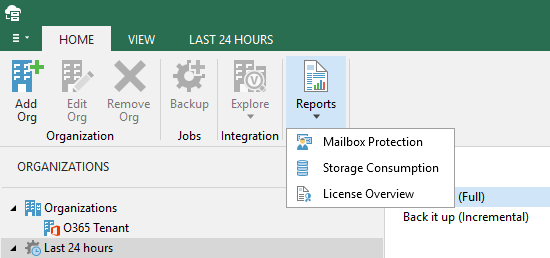
At the moment, there are 3 reports available:
- “Mailbox Protection” – a report regarding your protected Mailboxes
- “Storage Consumption” – get insights on your consumed storage and data growth
- “License Overview” – see the state of your licensed users
Especially the Storage Consumption Report is very interesting as it shows your Data Growth and Daily Change Rate for each repository !
I attached some sample reports here, don’t mind that they are quite empty because i don’t have a “big” testing environment for Office 365.
If you want to see some reports with more data in it, go visit the Blog from Jorge de la Cruz. He has reports with plenty of data !
Finally i have to say: Go for the download and try the new beta. I really like the approach that Veeam shares the Beta version in public!
As always thanks for reading and have a nice weekend !
 virtualhome.blog My blog about virtualized infrastructures, backup and disaster recovery topics and the cloud !
virtualhome.blog My blog about virtualized infrastructures, backup and disaster recovery topics and the cloud !

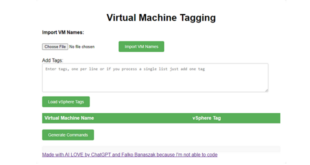


Hello Falko,
there is one Point I stumbled over that interests me: “Tenant Renaming”. What exactly does that do? Does that mean I can just restore my Backup into another Tenant (which would already be very helpful) or can you really Change the Name of the Tenant itself?
Greetings Marcel
Hi Marcel,
actually it is just for renaming the Tenant to an alias you like.
The tenant itself lying in Office365 won’t be renamed with it.
It is simply for giving the tenants an alias name to organize them based on your needs.
Hope i could help 🙂
Best Regards
Falko