Since I was tired to click roles together in vCenter server, I wrote a simple script on creating a vCenter role for Veeam with PowerCLI.
This PowerShell / PowerCLI script lets you create a new vCenter server role with all the cumulative privileges and permissions to use them with Veeam Backup & Replication V11.
The privileges used are based on the recommendations out of the Veeam Help Center which you can find here: Cumulative Permission for VMware vSphere – Veeam Help Center
Simply execute the script and follow the steps to fill in the relevant data like your vCenter server name, the username and your password. The script will then ask you to choose a name for your new role and automatically creates it.
Feel free to give me feedback on this script, as I want to further improve it.
Already planned improvements
- Add a function to assign a user to the role
You can get the script here: New_vCenterRole_Veeam.ps1
Furthermore, here are my other VMware related articles: https://www.virtualhome.blog/category/vmware/
As always, thanks for reading and have a nice day !
 virtualhome.blog My blog about virtualized infrastructures, backup and disaster recovery topics and the cloud !
virtualhome.blog My blog about virtualized infrastructures, backup and disaster recovery topics and the cloud !

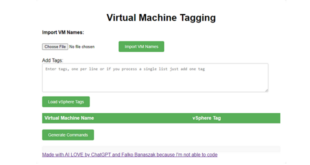

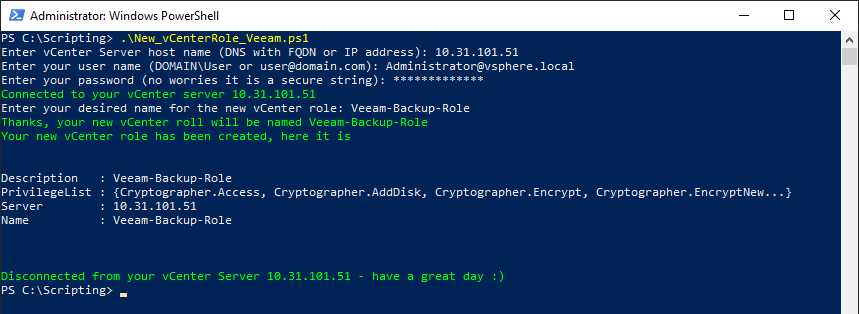

It’s cool. Great script. Can I share it in my post in Chinese?
Of course you can 🙂
great buddy.